If a user is locked out of Dentrix Enterprise, for that user to be able to log in, the locked user accounts must be reset.
Note: Resetting locked user accounts requires the "Reset Locked User" security right.
To reset locked user accounts
In Office Manager, on the Maintenance menu, point to Practice Setup > Security Setup, and then click Reset Locked User.
If applicable, do one of the following:
If the Password - Reset Locked User dialog box appears, user verification has been assigned to the "Reset Locked User" task. Do one of the following:
If your user account has been granted the "Reset Locked User" security right, enter your credentials in the User ID and Password boxes, and then click OK.
If your user account has not been granted the "Reset Locked User" security right, have a user with permission temporarily override this restriction so you can reset locked user accounts this one time. The overriding user enters his or her credentials in the User ID and Password boxes and then clicks OK.
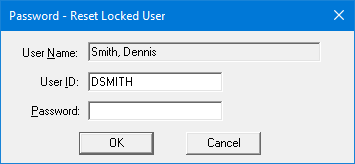
If a message appears, informing you that you do not have rights to this operation, your user account has not been granted the "Reset Locked User" security right. To have a user with permission temporarily override this restriction so you can reset locked user accounts this one time, do the following:
On the message, click Yes.
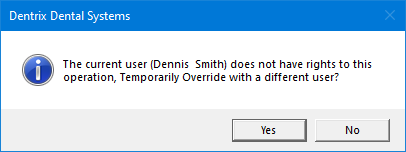
In the Password - Reset Locked User dialog box, the overriding user enters his or her credentials in the User ID and Password boxes and then clicks OK.
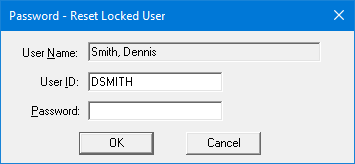
The Reset Locked User dialog box appears and displays the IDs of user accounts that are locked.
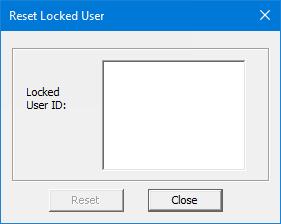
Select the correct user IDs.
Click Reset.